FAQ
How to create a user
To create a new doccano user:
- Run the doccano webserver.
-
Log in to the admin site (in the case of pip installation) via http://localhost:{port}/admin/.
The example below uses the port
8000and usernameadmin. If you set your own port or username and password on running the server, use those values to log in.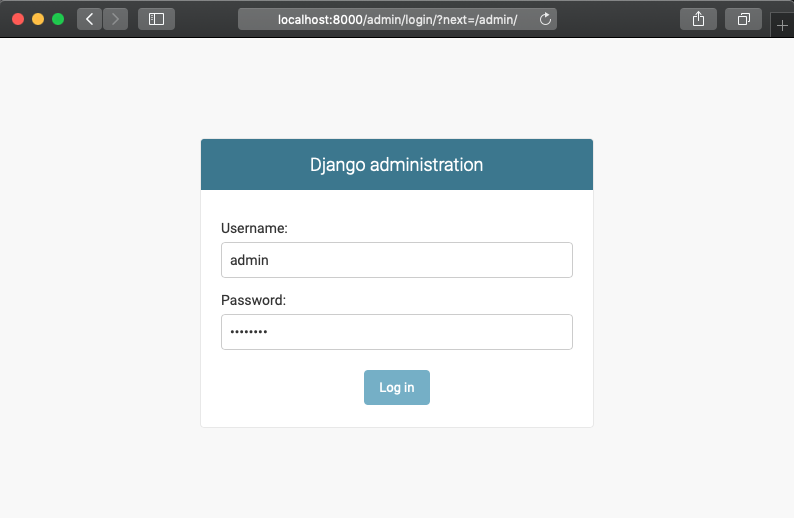 3. After logging in to the admin site, click Users:
3. After logging in to the admin site, click Users:
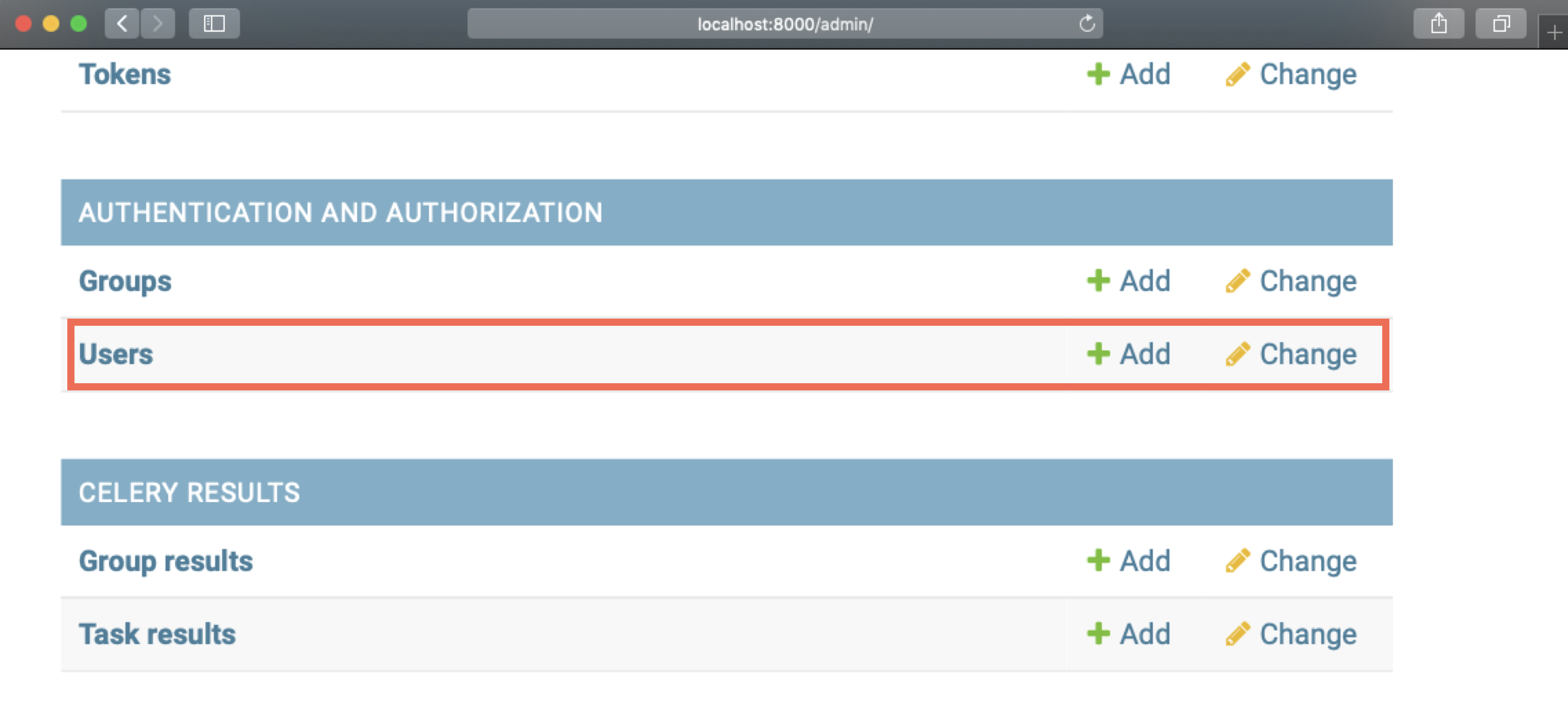 4. Click the ADD USER button in the upper right corner:
4. Click the ADD USER button in the upper right corner:
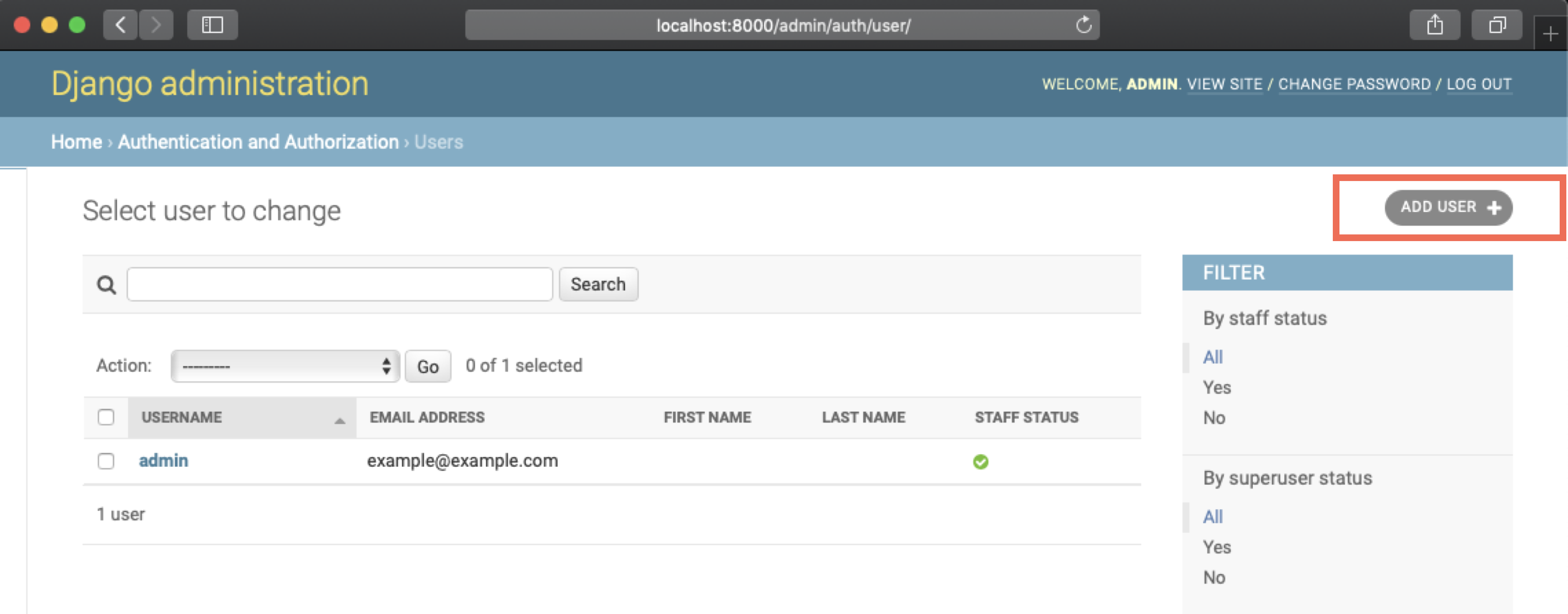 5. After entering the username and password for the new user, click SAVE:
5. After entering the username and password for the new user, click SAVE:
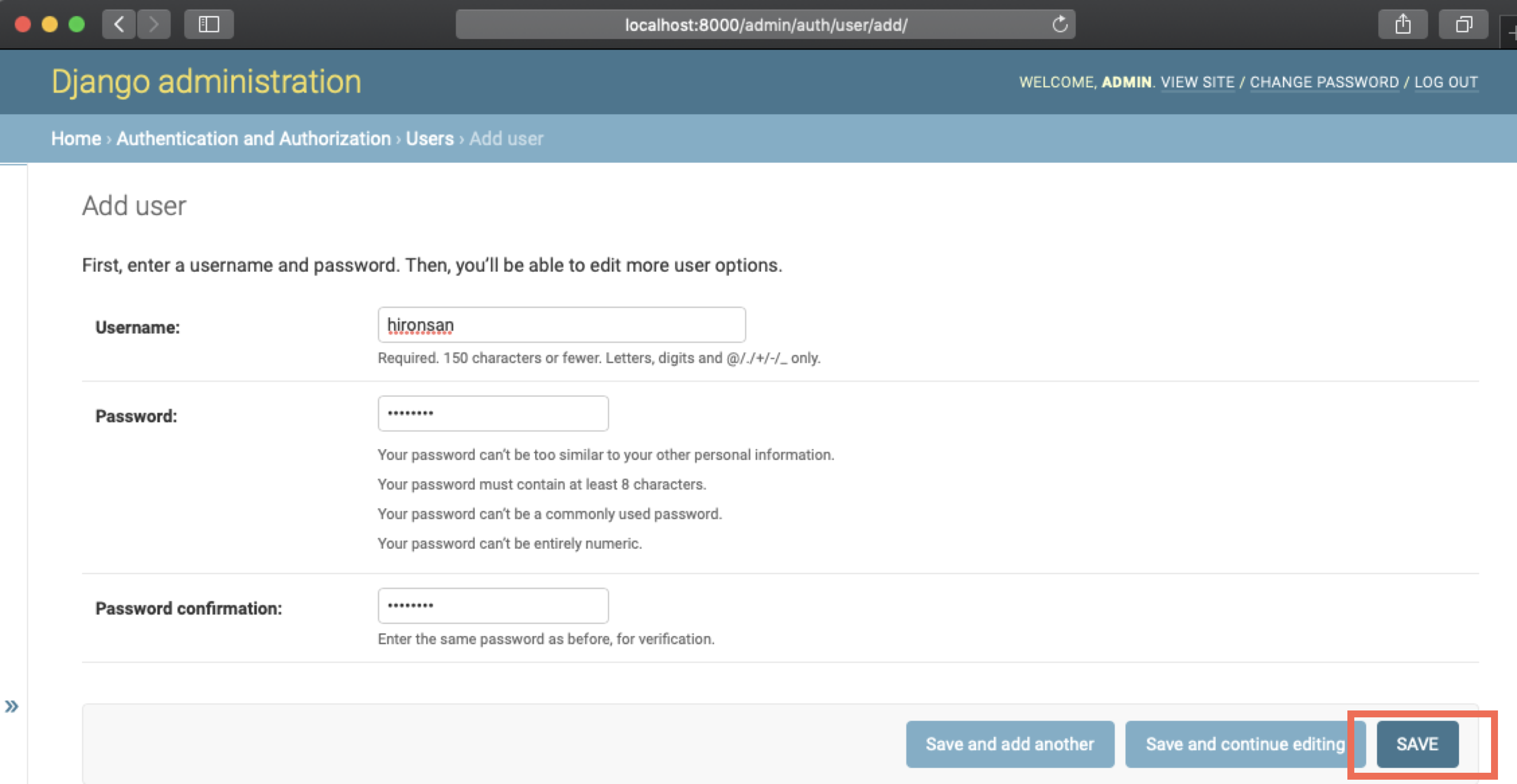
Congratulations. Now you can log in to doccano as a new user. After logging out of the admin site, try logging in to doccano as a new user.
How to add a user to your project
Note: You must be the administrator of the project to add new users to it. These instructions also assume that you have already created a new user. See How to create a user above.
To add a user to your project:
- Log in to doccano.
- Click on your project.
- From the left side menu, click Members. If you are not the administrator of the project, Members will not appear.
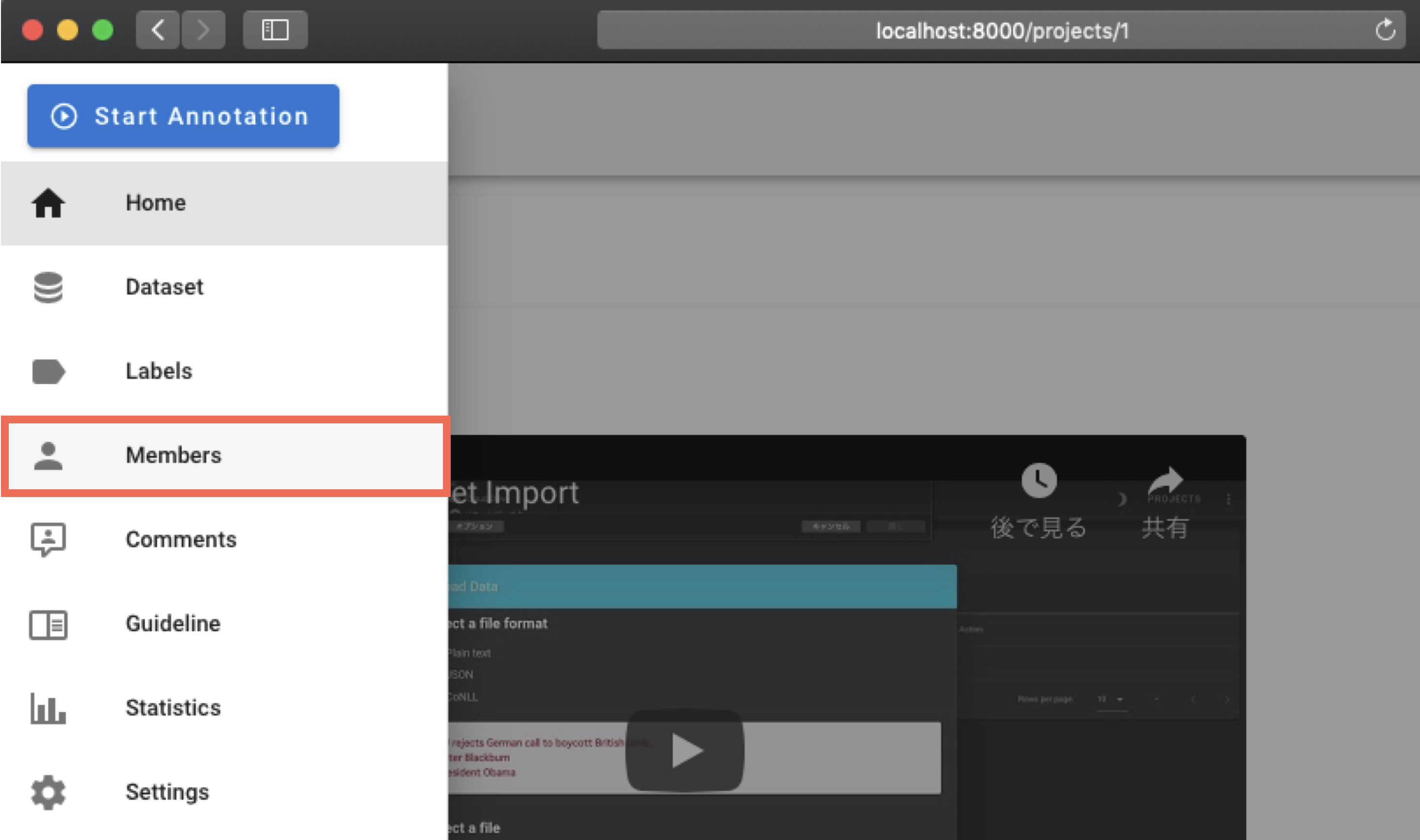
- Click Add and fill in the Add Member form with the user name and role you want to add to the project.
- Click Save.
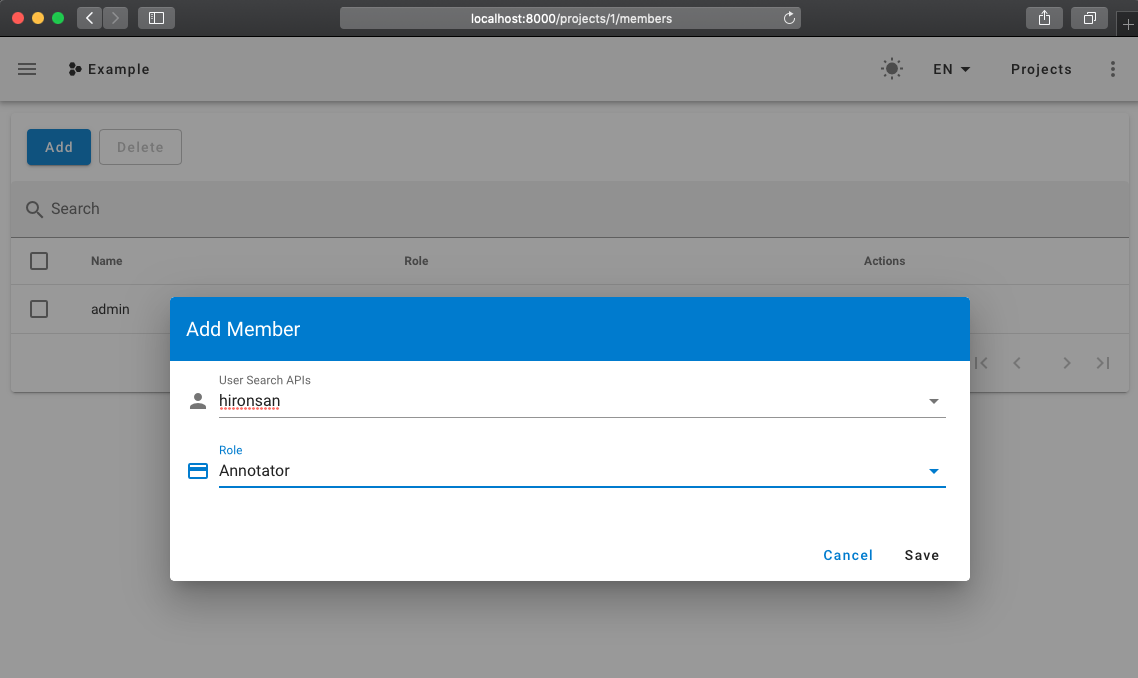
Now the new user can access the project.
How to change the password
To change a user's password:
- Run the doccano webserver.
-
Log in to the admin site (in the case of pip installation) via http://localhost:{port}/admin/.
Note: You need to have a staff permission to log in to the admin site. If you don't have the right permissions, ask the administrator to change your password.
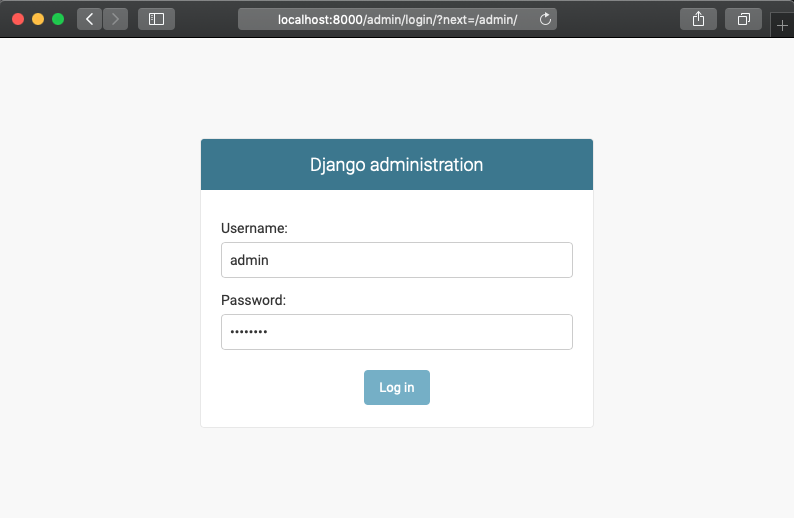 3. Click Users.
3. Click Users.
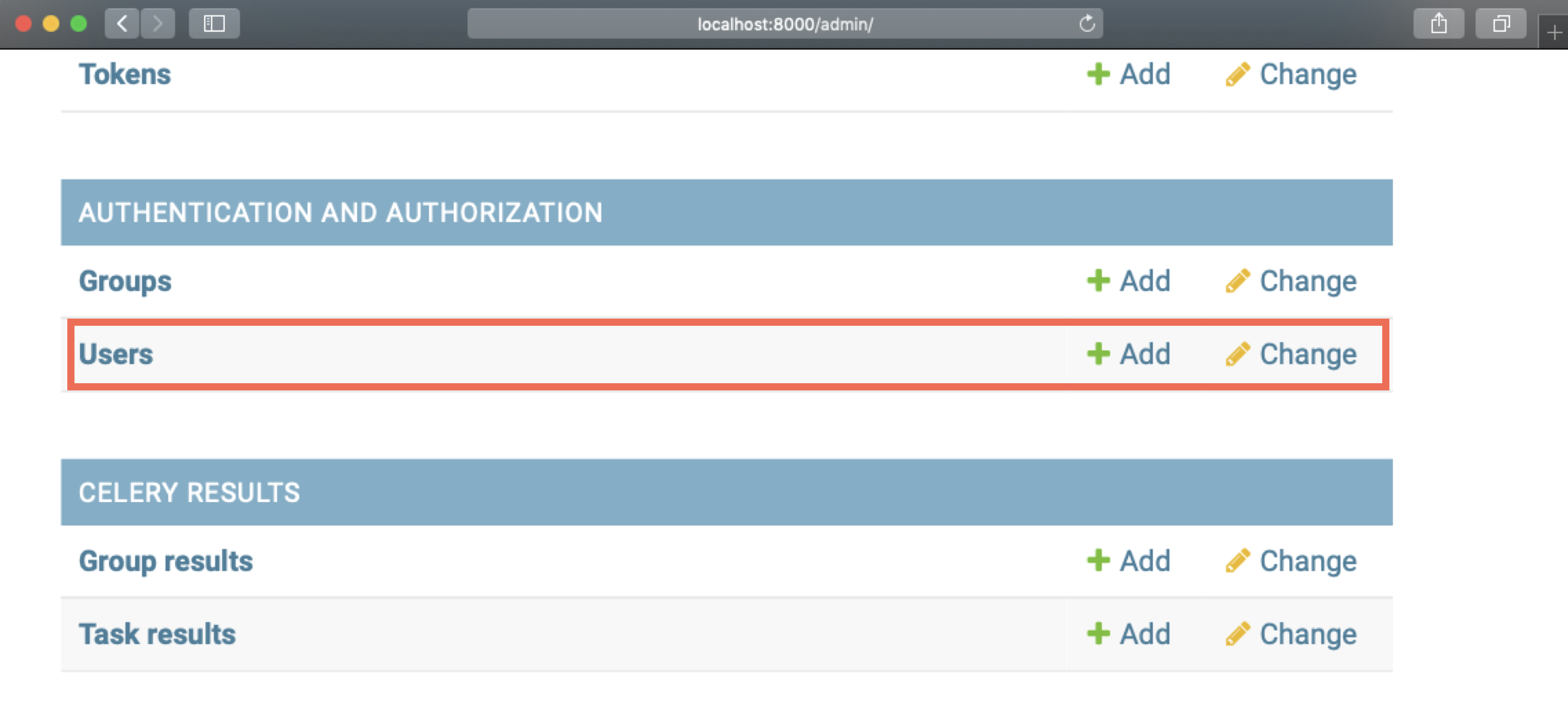 4. Click on the name of the user whose password you want to change:
4. Click on the name of the user whose password you want to change:
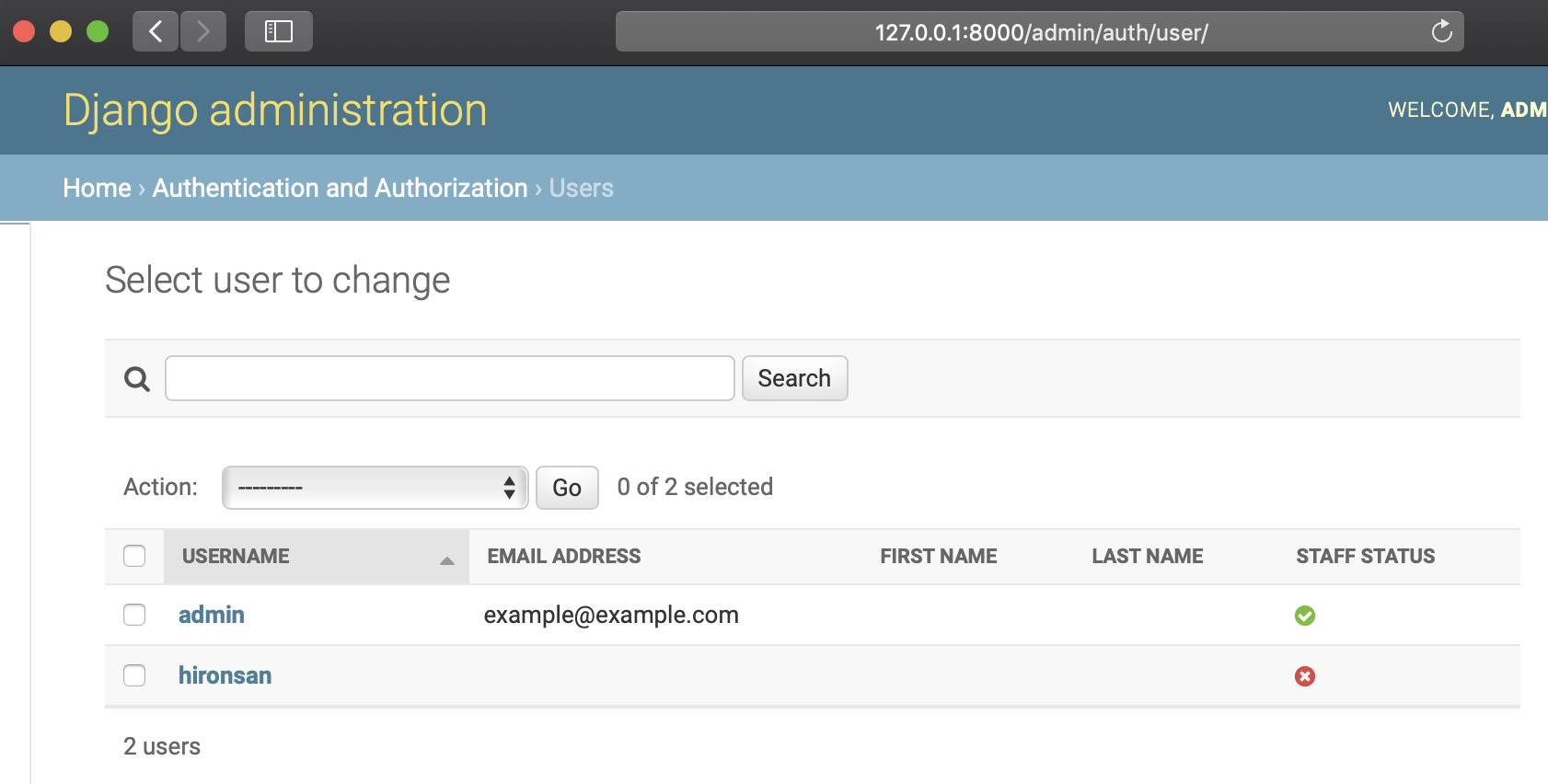 5. Click the link that says this form in the password section.
5. Click the link that says this form in the password section.
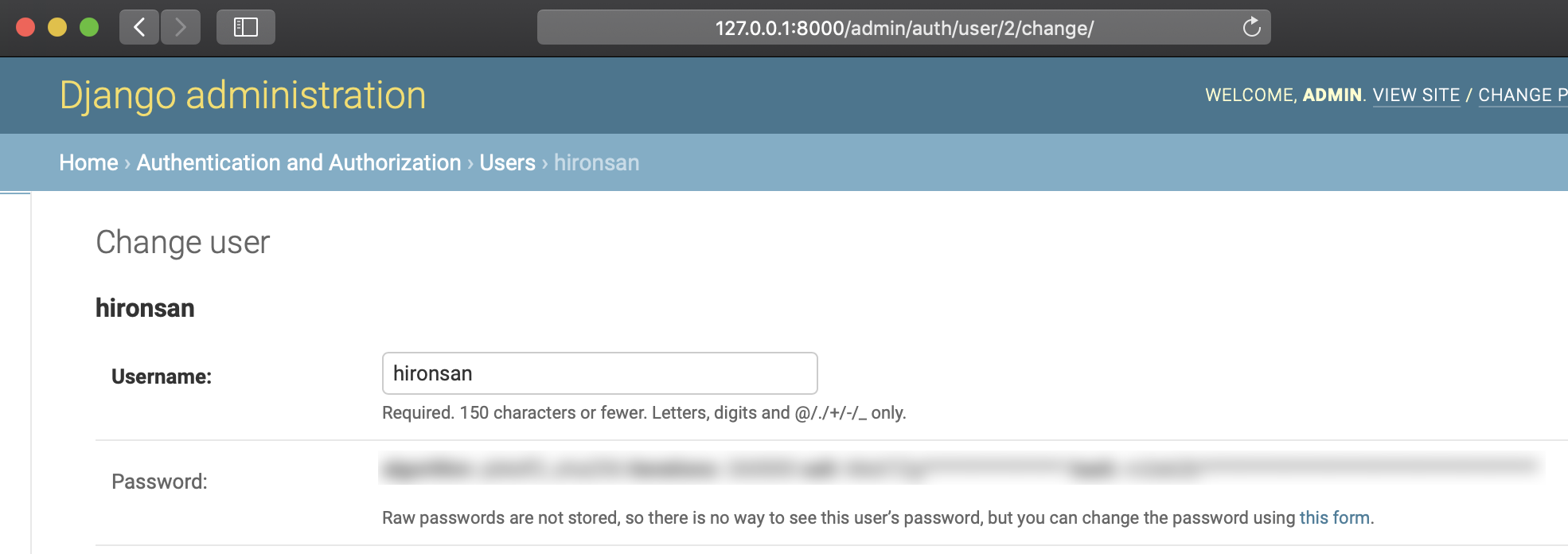 6. Fill out the form and change the password.
6. Fill out the form and change the password.
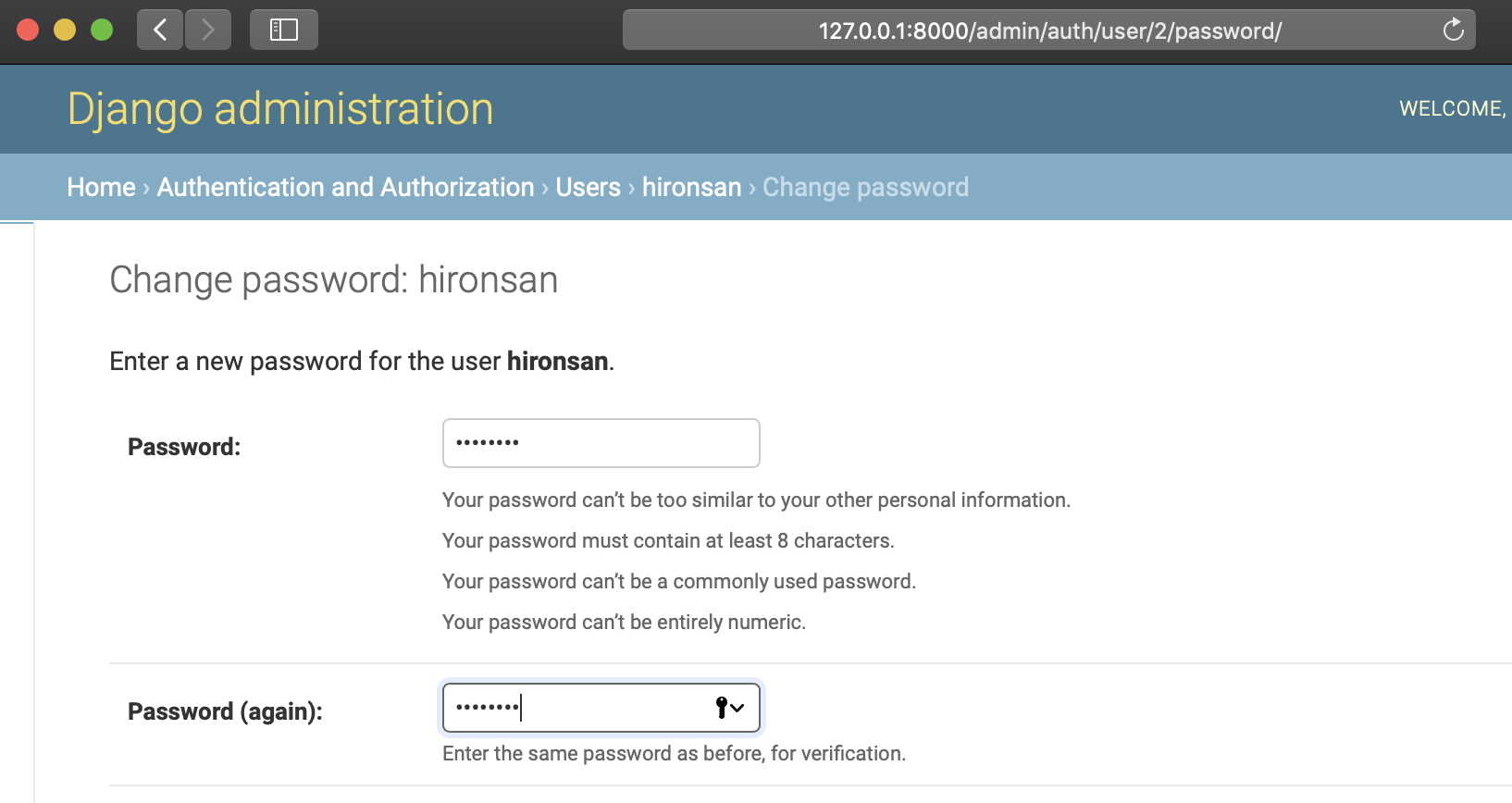
I can't upload my data
To troubleshoot, review this list:
- File encoding:
UTF-8is appropriate. - Filename: alphabetic file name is suitable.
- File format selection: file format radio button should be selected properly.
- When you are using JSON/JSONL: Confirm JSON data is valid.
- You can use JSONLint or some other tool (when JSONL, pick one data and check it).
- When you are using CSV: Confirm CSV data is valid.
- You can use Excel or some tools that have import CSV feature.
- Lack of line: Data file should not contain blank line.
- Lack of field: Data file should not contain blank field.
You don't need your real complete data to validate the file format. The picked data and masked data is suitable if your data is large or secret.
I want to change the port number
In the case of Docker Compose, you can change the port number by editing docker-compose.prod.yml.
-
Change
80:8080to<your_port>:8080innginx/portssection as follows:yaml nginx: image: doccano/doccano:frontend ports: - <your_port>:8080 -
Add the
CSRF_TRUSTED_ORIGINSenvironment variable to thebackend/environmentsection as follows:
backend:
image: doccano/doccano:backend
environment:
...
DJANGO_SETTINGS_MODULE: "config.settings.production"
CSRF_TRUSTED_ORIGINS: "http://127.0.0.1:<your_port>"
I want to update to the latest doccano image
- Execute
git pullto reflect the latest doccano. - Delete the volume that
doccano_node_modules,doccano_static_volume,doccano_venvanddoccano_www. Do not deletedoccano_postgres_databecause it stores your projects data. - Rebuild the doccano image.
The following commands are the procedure for 2~3.
❯ docker volume ls
DRIVER VOLUME NAME
local doccano_node_modules
local doccano_postgres_data
local doccano_static_volume
local doccano_venv
local doccano_www
❯ docker volume rm doccano_node_modules doccano_static_volume doccano_venv doccano_www
❯ docker-compose -f docker-compose.prod.yml build --no-cache
django.db.utils.OperationalError: no such function: JSON_VALID
doccano uses JSONField on SQLite. So you need to enable the JSON1 extension on Python's sqlite3 library. If the extension is not enabled on your installation, a system error will be raised. This is especially related to the user who uses macOS and Python which is less than 3.7, Windows and Python which is less than 3.9.
If you have this problem, try enabling JSON1 extension on SQLite.
CSRF failed
If you have this problem, set the CSRF_TRUSTED_ORIGINS environment variable to your domain name. For example, if your domain name is example.com, set CSRF_TRUSTED_ORIGINS=example.com. In the debug mode, the default value is http://127.0.0.1:3000, http://0.0.0.0:3000, and http://localhost:3000. If you are using Docker Compose, set CSRF_TRUSTED_ORIGINS in docker-compose.prod.yml:
backend:
image: doccano/doccano:backend
environment:
...
DJANGO_SETTINGS_MODULE: "config.settings.production"
CSRF_TRUSTED_ORIGINS: "http://192.168.10.3:3000"